12 Final Review
Final Review
Congratulations on reaching the conclusion of the course! This is hopefully not the end, but just the beginning of your musical journey in creating more music.
Exporting your song to WAV / MP3
1. Select the entire arrangement and open the Export Audio/Video screen: CMD + Shift + R (Mac)/ CTRL + Shift + R (Windows).
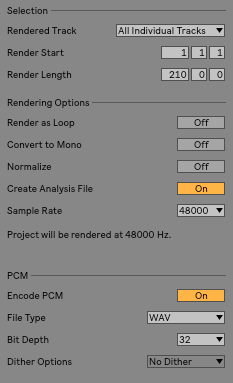
2. Set the Rendered Track dropdown to Master (to make one WAV or MP3 file that you can share)
3. Make sure that Render Start and Render Length span the entire length of the arrangement, from the beginning to the very end, regardless of where an individual instrument begins or ends in the arrangement.
4. Turn off Render as Loop, Convert to Mono and Normalize.
5. If the mix engineer is using Live too, turn on Create Analysis File, then when they import the files all the settings will remain the same. If not, there's no need to create an analysis file.
6. Set the sample rate to a minimum of 48,000 samples (or higher if you were already recording with a higher sample rate).
7. Enable Encode PCM, then select either Wav or AIFF. That will create a high quality audio file which can be around 30MB for 3 minutes. If you want to make an MP3 audio file instead (smaller at around 3MB for 3 minutes), select Encode MP3.
8. It's best to export at a bit depth of 32 bits, to avoid doubling dithering of the audio. The mix engineer should take care of the dithering on their end. See the audio fact sheet for more details.
9. Press Export to export your song.


Comments